We have created many components that you can use for composing your custom dashboard pages. But occasionally you may want to extend the dashboard tools you have available by writing your own AngularJS code. Using the User Module feature you can add your own Angular components, directives, filters and controllers.
Setting Up a User Module
To get started you will first need to go to UI Settings page which can be found under the Administration section of the menu on your Mango system. Scroll down to the Miscellaneous settings section and click the paper clip icon on the User module URL input.
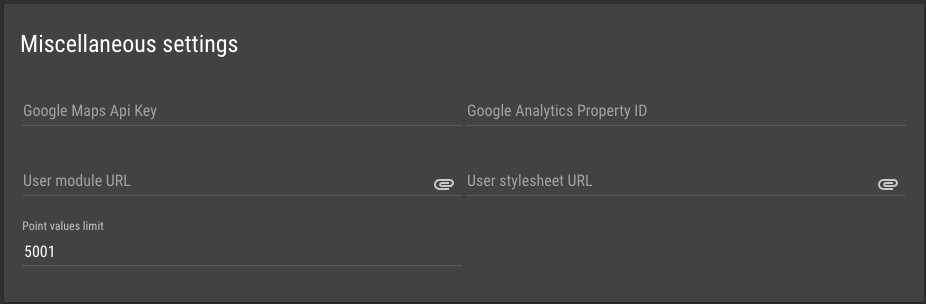
The Choose file dialog will open and you will then want to click the plus icon to add a new file. Give it a name like userModule.js.
Click OK and the file will open in a code editor. You will then want to insert the following code which is the scaffold for defining a User Module.
define(['angular', 'require'], function(angular, require) {
'use strict';
var userModule = angular.module('userModule', ['maUiApp']);
userModule.component('myComponent', {
bindings: {
name: '@?'
},
template: '<span>Hello {{$ctrl.name}}</span>'
});
return userModule;
}); // define
In the code above we add a simple AngularJs component that has a name input and displays 'Hello ${name}' when used on a page. You can further add any components, directives and filters to your userModule in this file.

After you are done editing your module code you will want to click the Save icon to save the file, then click OK on the file dialog. You should then see the file selected in the User module URL input as shown.
You will also need to click Save at the top of the UI Settings page to apply the userModule. After this is done the first time you will only need to save userModule.js and refresh your custom page for modifications to take effect.
Using Your Custom Component
Your custom components and directives will show up in the Dashboard Designer under User components. You can then drag and drop the component onto the designer canvas and edit it's Element specific attributes.
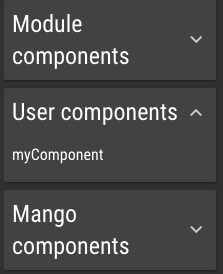
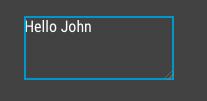
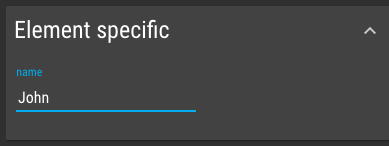
If you want to use your custom components on custom html page you can simply insert the html tag.
<my-component name="John"></my-component>