Go to Administration > System Settings > SQL database backup
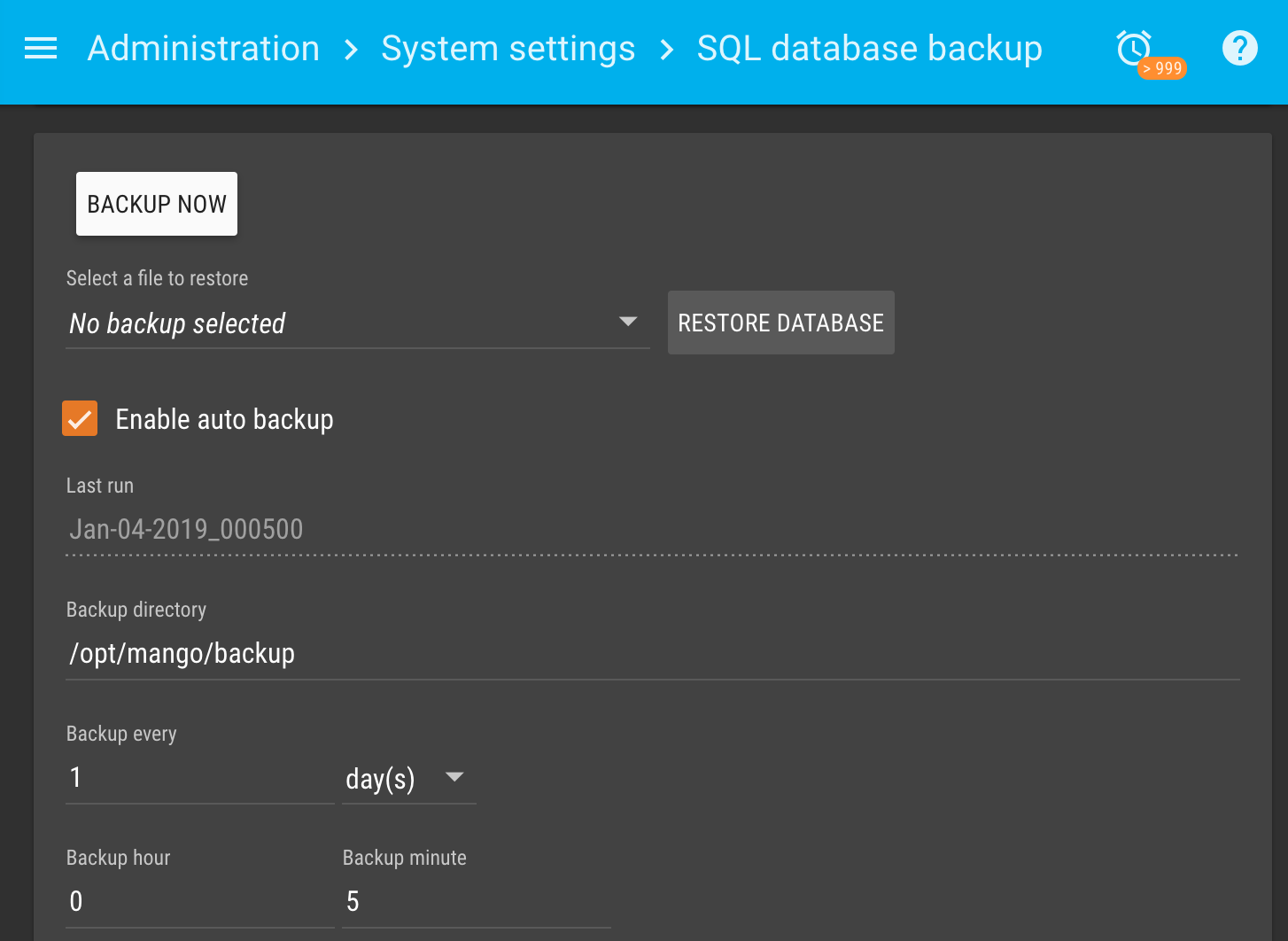
Click the down arrow in the “Select a file to restore” list and select the backup you want to restore from the drop down list. Next click the Restore database button. Once the restore has finished be sure to restart Mango to insure all your configuration is loaded properly.
If you are having issues starting Mango you can first rename or delete your current H2 database file: /databases/mah2.h2.db Start Mango and you will now have a new clean database. You can login with admin | admin and complete the restore process. Be sure you do not restore a database that is from an older version of Mango.
Restoring H2 Database via CLI
To restore an H2 database via command line (Ubuntu) follow these steps:
- Stop Mango:
systemctl stop mango
- Relocate existing H2 database file(s) for rollback if needed (from within the
mango/databases/directory):
mv mah2.200.* ~/
-
Locate the filename of the core-database zip file to restore.
-
Locate the absolute paths for the following directories:
mango/lib/h2-1.4.200.jar(or your version of h2)mango/databasesmango/backups
-
NOTE: If you're using the
h2-1.4.196.jar, in the restore command below, change both themango/libpath to the correct file name AND change the output tomango/databases/mah2instead ofmango/databases/mah2.200 -
Run the restore process (use the absolute paths for
mango/lib,mango/databases, andmango/backups):
java -cp /opt/mango/lib/h2-1.4.200.jar org.h2.tools.RunScript -url "jdbc:h2:/opt/mango/databases/mah2.200;MV_STORE=TRUE" -user "" -password "" -script /opt/mango/backup/core-database-H2-Sep-01-2021_000500.zip -options compression zip
- Confirm the files are accessible to the user of the Mango service (in
mango/):
chown -R mango:mango databases
- Start Mango:
systemctl start mango
Restoring Any Database From a Backup File
You can set the db.createTables.restorFrom variable in the mango.properties file to the location of a backup file. This supports both .zip and .sql files